
Install by Restoring the iLinux Disk Image (.img) from iLinux OS IRP

WARNING!
iLinux OS Installation WILL ERASE ALL DATA ON TARGET DISK.
iLinux OS IRP (Install, Recovery & Private Mode) is an Autonomous Operating System EMBEDDED in iLinux OS and you can select it at Computer Startup.
Αlternatively, you can Download and write iLinux OS IRP to a DVD and use it to Startup your Computer (Windows - Mac - Linux) for Data Recovery or Private Operation or to Install iLinux OS.
Before installing iLinux OS, check Install Requirements.
Before running iLinux OS on your Computer, DISABLE Secure Boot and UEFI Boot from your Computer's BIOS. (Not necessary if you install on a Raspberry Pi Computer.)
Some USB Sticks have Hardware Level Encryption or Custom Hardware Settings from their Manufacturer and thus will not be able to Startup from iLinux OS or any other Operating System.
In USB Sticks Read/Write Speed varies. NOT ALL USB STICKS HAVE THE SAME READ/WRITE SPEED. Research thoroughly before buying and choose one with High Read/Write Speed.
We have thoroughly tested and recommend the following USB Sticks but you can use whatever you feel appropriate:
Sandisk Extreme Series
Sandisk Extreme Pro Series
Sandisk Ultra Flair Series
1) Download the compressed iLinux OS Disk Image (.img).
2) Uncompress (Unzip) the compressed iLinux OS Disk Image.
Windows: Right Click on File > Extract Here
Mac: Double Click on File
Linux: Right Click on File > Extract Here
3) Startup your Computer from iLinux OS or from iLinux OS IRP DVD.
4) If you Started Up from a Computer with iLinux OS, at iLinux Startup Screen use the UP and DOWN ARROW KEYS to select: iLinux OS Install, Recovery & Private Mode - Help at ilinuxos.com/irp/ and then Press ENTER or RETURN.
5) At iLinux OS IRP Log In Screen Click the Button Login.
6) Once Desktop is loaded, connect the Disk in which you have the Downloaded iLinux OS Disk Image file.
7) Open Disk Utility. Then, from the Left Side of Disk Utility Window, select the Disk on which you wish to install iLinux OS.

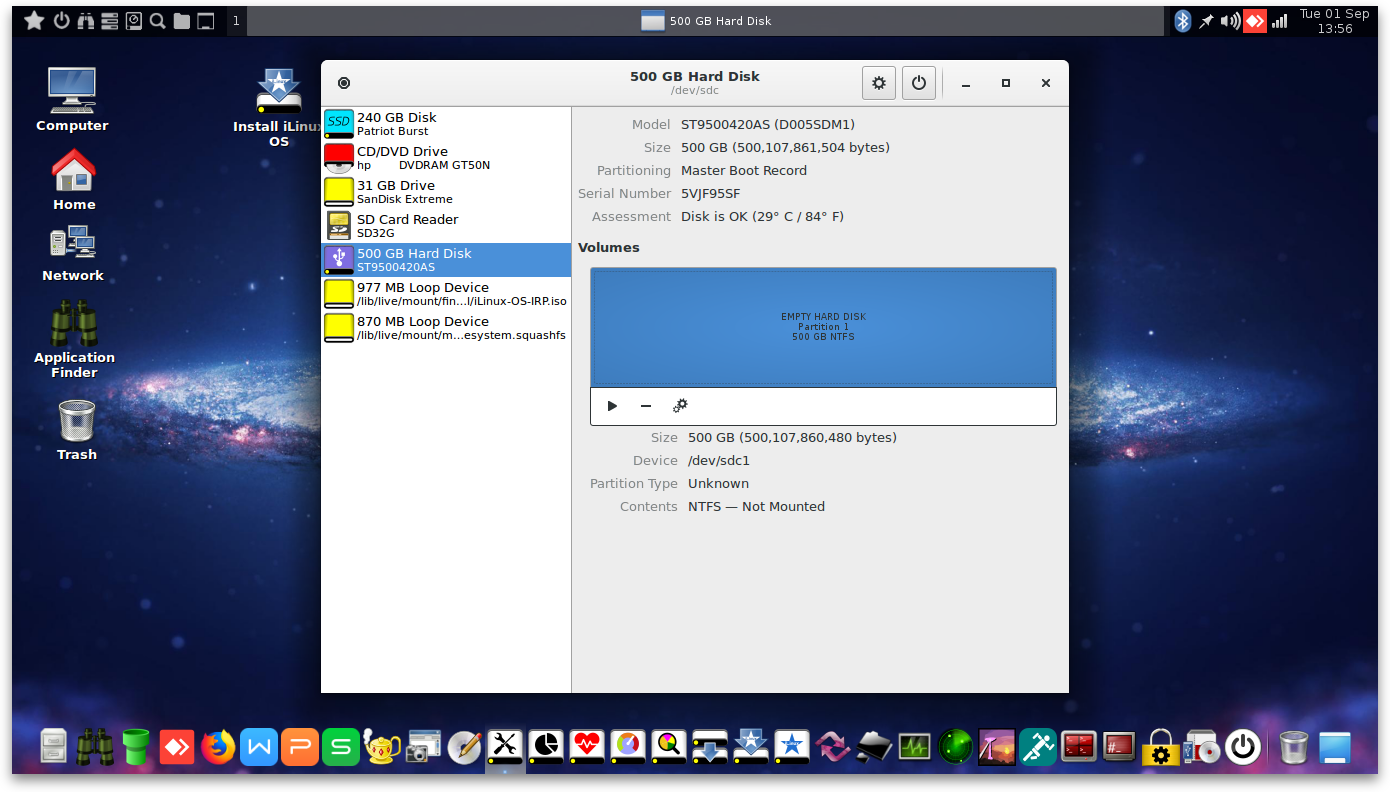
8) Click on the Top Button with the Cog Icon and from the Menu select Restore Disk Image...
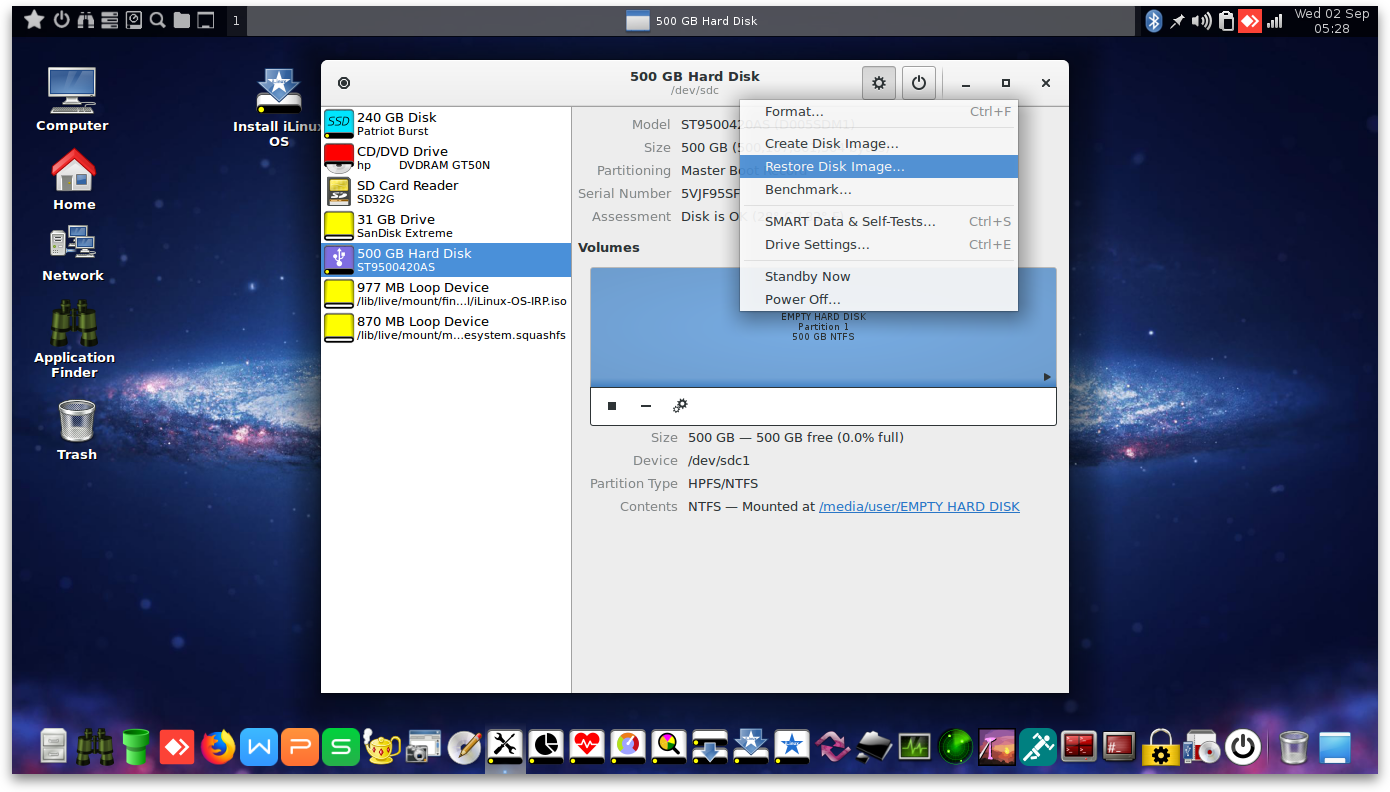
9) Select the Downloaded Disk Image iLinux-OS-2-64Bit-AMD-Intel-Live.img . Then, Click on the Button Start Restoring...
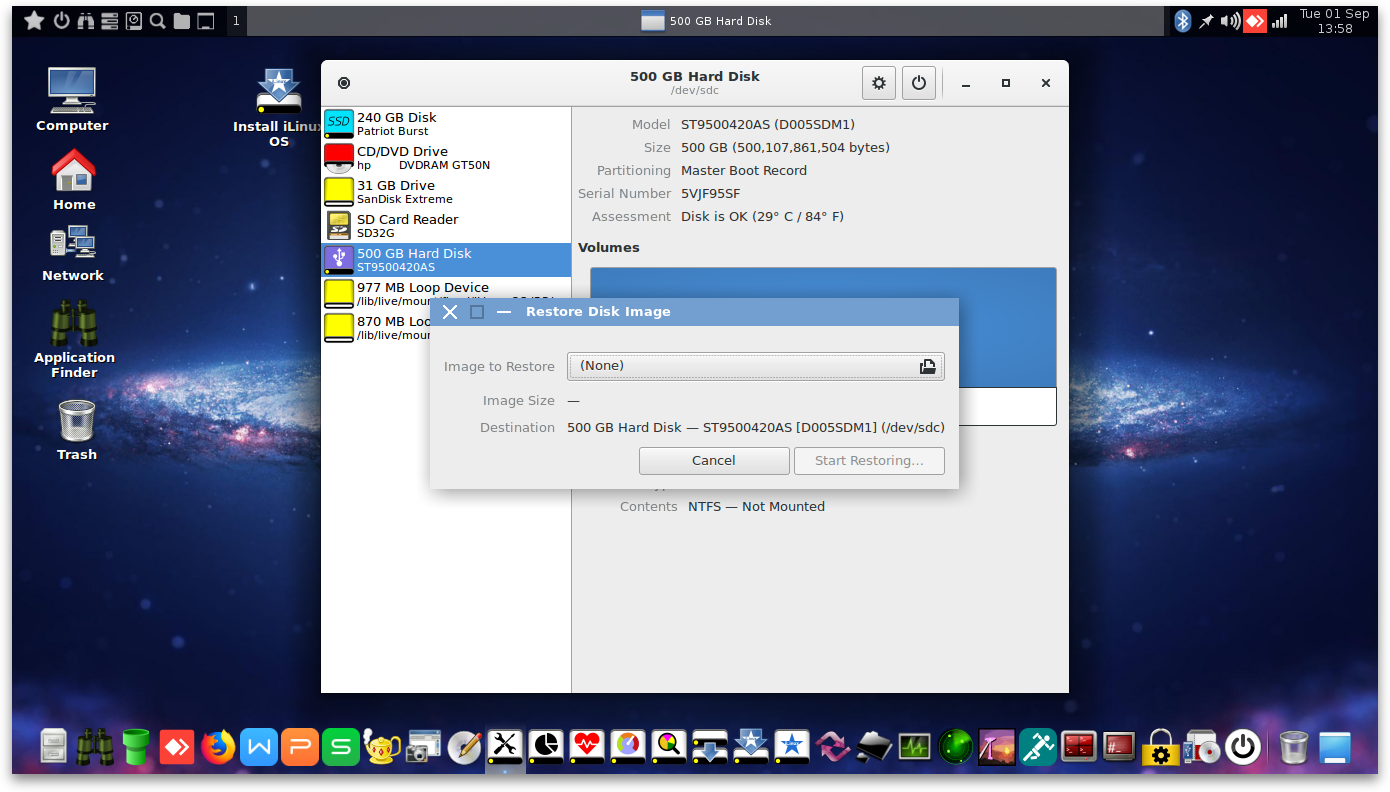
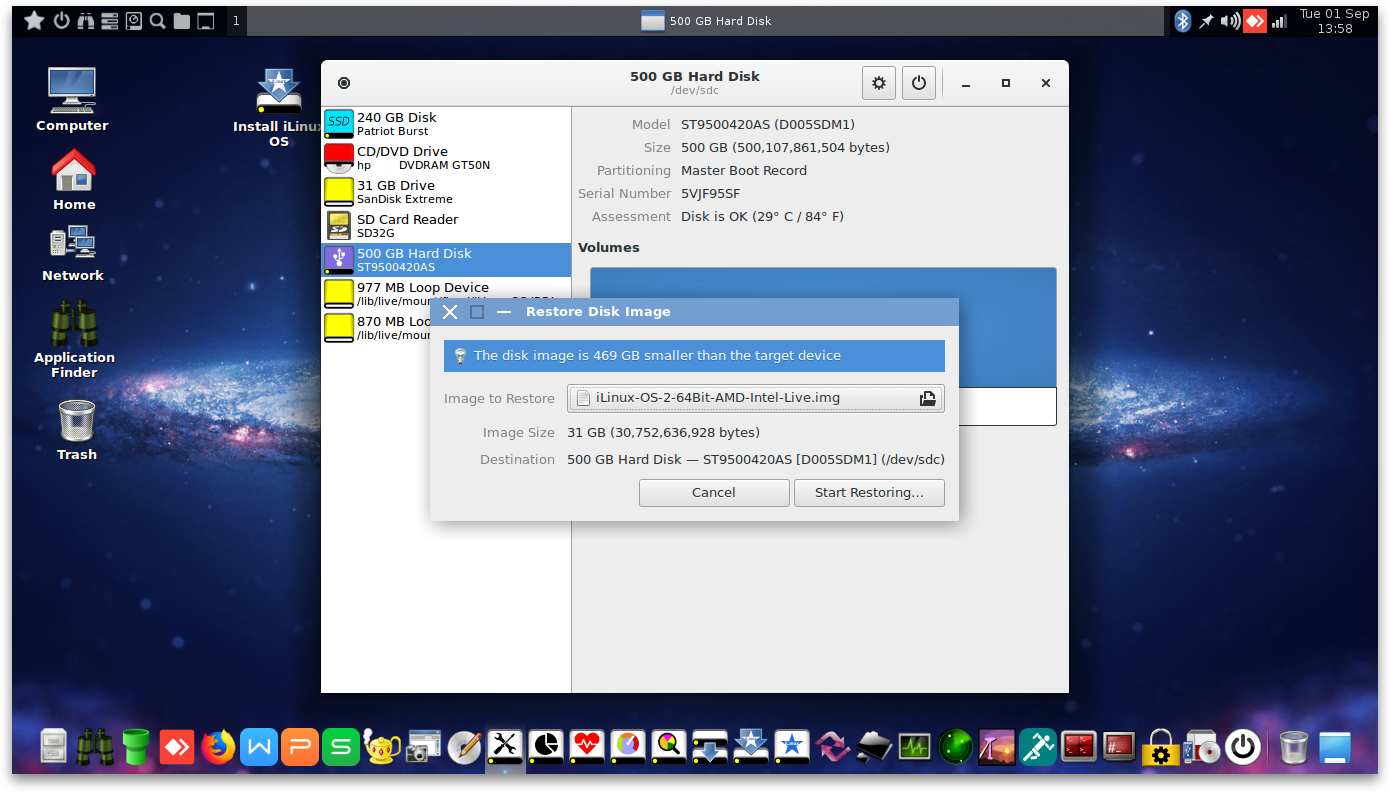
10) Click on the Button Restore.
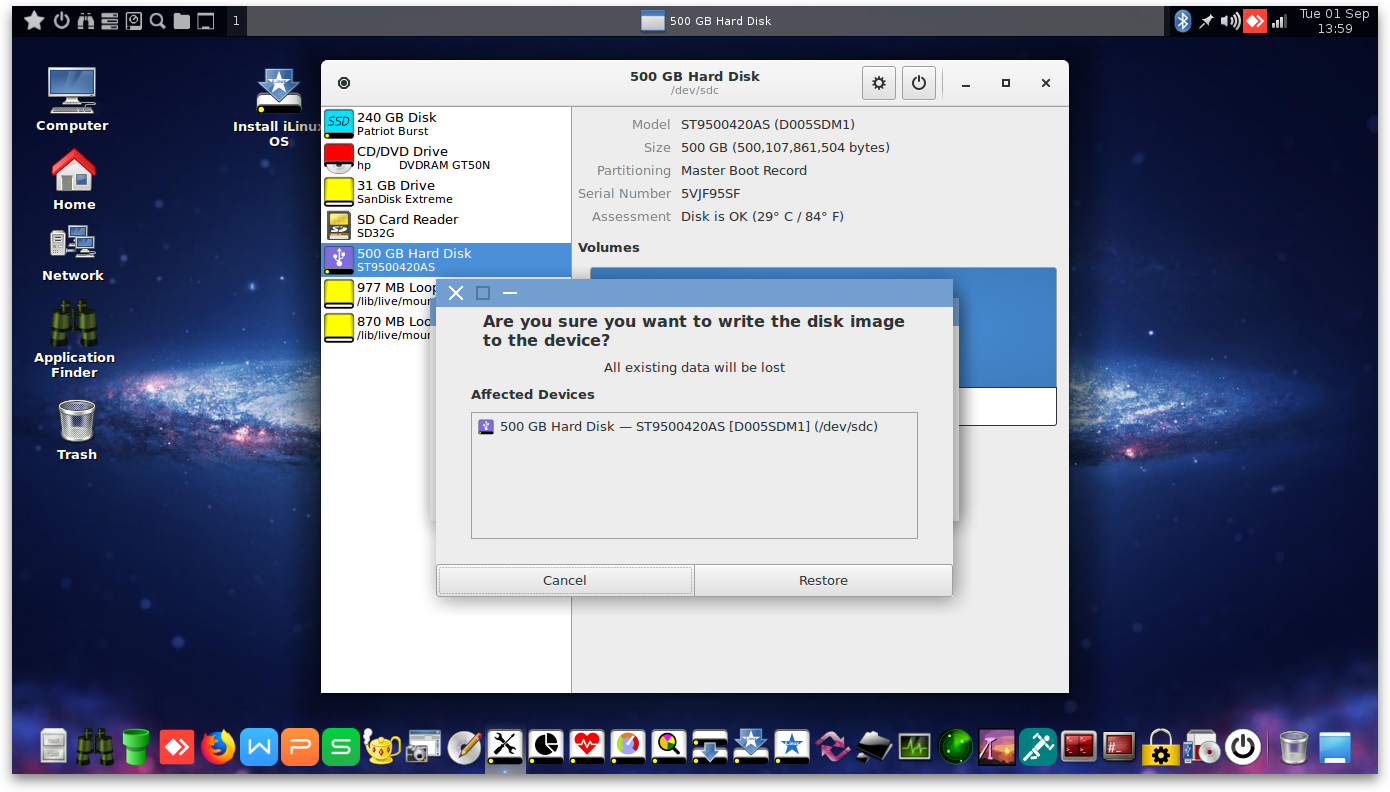
11) Wait for the Restoring to finish.
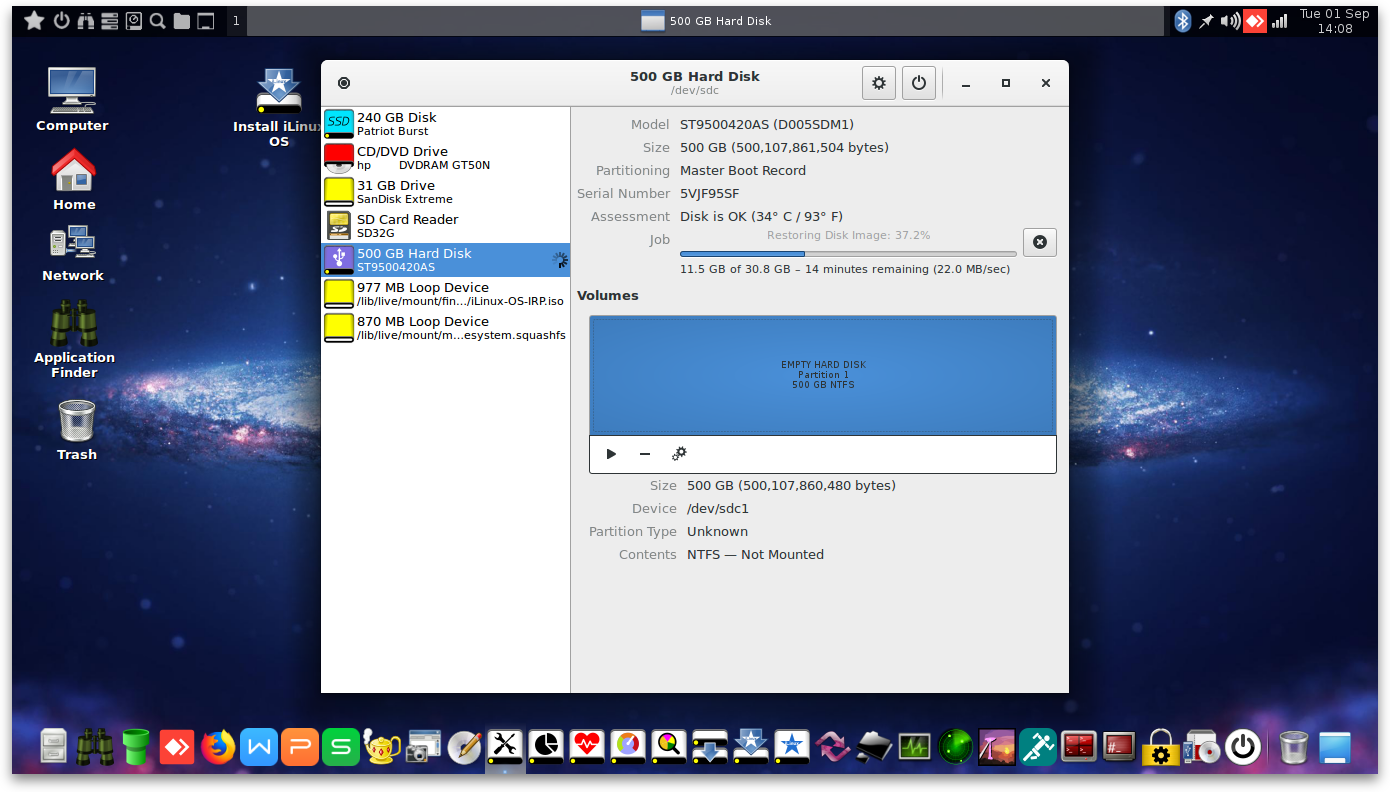
12) When Restore is finished, SHUT DOWN iLinux OS IRP from the relevant Icon on TOP LEFT or BOTTOM RIGHT of your screen.
13) UNPLUG (REMOVE) iLinux OS USB Stick from your Computer.
14) Startup your Computer from the Disk you installed iLinux on. If this Disk is an External Hard Disk, a Fast Memory Card or a Fast USB Stick, use your Computer's BOOT MENU to select it as STARTUP DISK.
15 ) If you get an "Invalid Partition Table" ERROR at Computer Startup, press RETURN/ENTER Key to continue Computer Startup.
16) ANY DELAY AT FIRST iLinux STARTUP, RESTART OR SHUT DOWN, IS NORMAL. EVERYTHING WILL BE FASTER AFTER YOU APPLY THE INSTRUCTIONS IN STEP 18.
17) At iLinux Log In Screen use the following credentials:
USERNAME: user
PASSWORD: 1234
18) Once you Startup from your iLinux OS Disk, FOLLOW THESE INSTRUCTIONS.